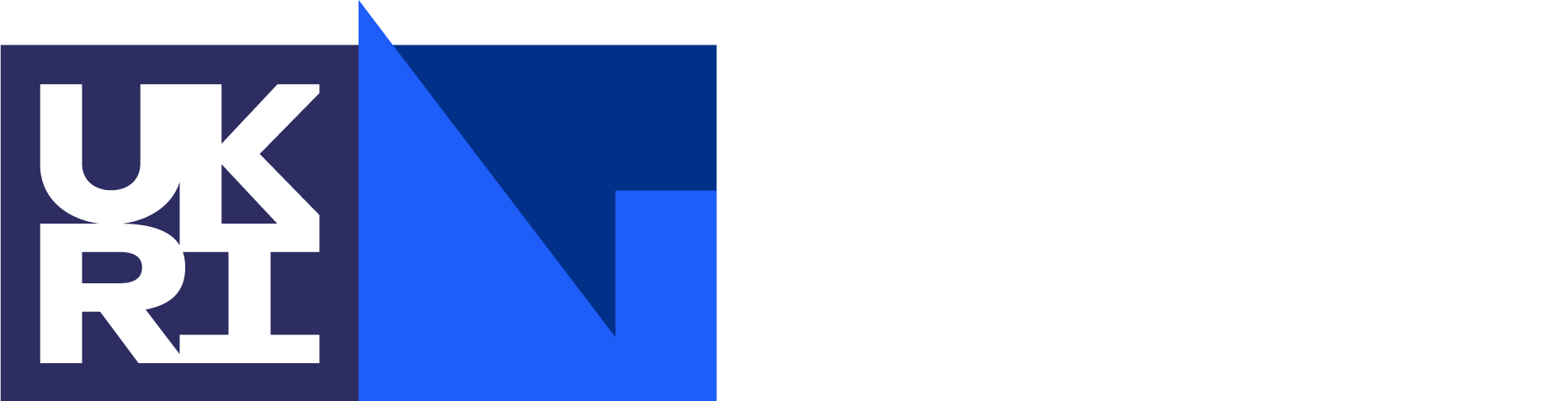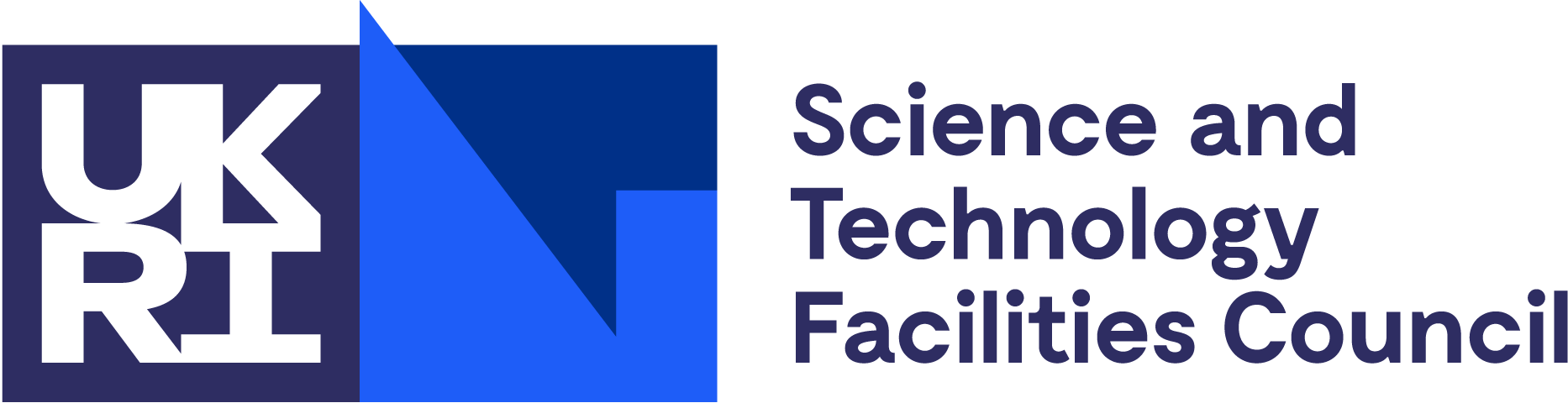ePubs
The open archive for STFC research publications
Add new from Bibtex
BibTex stands for a tool and a file format which are used to describe and process lists of references, mostly in conjunction with LaTeX documents. Many scientific databases will export references in this format, which can then be imported into ePubs. Find out more about here: http://www.bibtex.org/
Please report any failed imports to the ePubs team at epublications@stfc.ac.uk
This is currently the only way to import multiple records at once into ePubs.
Add new from BibTeX:
Log into ePubs using your federal ID.
Click on ‘Add Publications by BibTeX’
Add the file by browsing.
Assign the relevant organisation; department, group, reporting year etc. (note that whichever you select will be assigned to all of the publications in this file). Click on ‘Publish’.
The publications you have added will be added directly to the database. If you search the ‘Publications entered by me’ list, you will be able to find and edit them.
Duplicate entries will be blocked, so if the publication/s were already in the database with a valid DOI, they won’t be added again.
Editing publications:
To check your publications after importing, find the record and click on ‘edit’.
Check that the title, organisation, department, group and reporting year are correctly assigned.
Check that the author names are correct and disambiguate where necessary by clicking the ‘Lookup’ button next to the name. Add affiliations where required. (The correct affiliations for STFC are: STFC Rutherford Appleton Lab. or STFC Daresbury Lab.)
Edit the publication details if necessary. If the item type is incorrect, click on ‘Remove this Publication detail’ and add the correct item type. To add meeting details, click on ‘Add meeting’.
At the bottom of the screen click on ‘Publish’.
Creating a BibTeX file from Web of Science:
Log into Web of Science using your Athens password (if you don’t have an Athens password, go to http://libweb-dlral.stfc.ac.uk:8008/lib-athens_authent.html).
Select the Web of Science Core Collection database.
Conduct a search using your search terms.
From the results screen, tick the items that you want to export, and add them to the marked list without the abstract or keywords, as this would contravene our licence with WoK.
When you have finished searching and selecting records, click on ‘marked list’ at the top of the screen (this should show the number of records that you have selected). N.B. the marked list is only available during your logged in session.
From the marked list screen, check that author, title, conf. info. and ISSN/ISBN are all ticked. Go to Step 3 'Select destination'. Select 'other file format' from the drop down list, then select BibTeX and 'send'.
Click on ‘Save’ and save to a folder on your PC. Go to the instructions at the top of this page, if you want to import the file into ePubs.